PRODUCT
9 min read
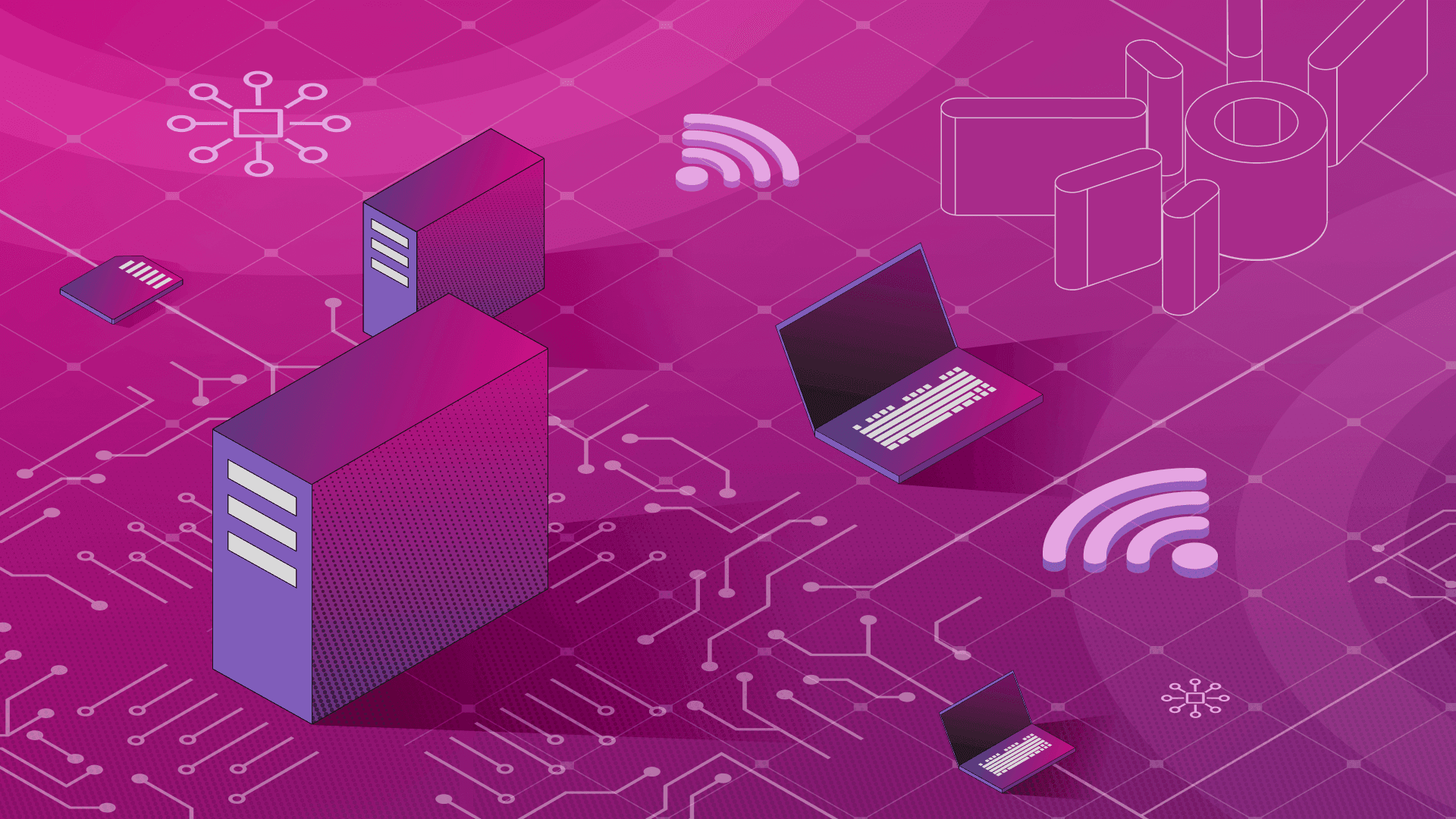
Published on 08/30/2020
Last updated on 03/21/2024
GPU accelerated AI workloads on Kubernetes
Share
Our mission at Banzai Cloud is to make the digital transformation of tech companies to the Cloud Native era as quick and efficient as possible. We've had the opportunity to meet a large audience and provide solutions in various use cases from simple ones (single cloud, multi-cluster workloads) to more complex ones (multi cloud, hybrid cloud), and recently we've successfully tested our platform in highly regulated environments, like AWS GovCloud.
For organizations with compliance requirements, Backyards (now Cisco Service Mesh Manager) now provides a FIPS-140-2 compliant Istio service mesh.Today, we are happy to announce the support for another (I'd say underrepresented) area of computing in our Cloud Native toolchain: Pipeline now supports launching clusters for GPU-accelerated AI workloads.
AI Kubernetes
Although the technology has existed for quite a few years now, solutions for GPU-accelerated containers are still not easily available. Some cloud providers offer virtual machines with GPU cores, but the lack of integrations requires a lot of expertise, not to mention running Kubernetes on top of the whole thing, to use the GPU resources. Running AI-related workload on Kubernetes is becoming increasingly common by the day, as companies try to provide data-driven services for their prospects and customers. However, focusing on their core values and competencies (and rightly so), such companies often severely underestimate the costs and expertise required to create, maintain, and scale such infrastructures. That's where cluster orchestration solutions like Pipeline can be a big help, drastically reducing the required in-house expertise and the time it takes to bring new features into production. We've had support for GPU based instances for quite some time now. We've successfully launched Kubernetes clusters with GPU nodes using PKE, our CNCF-certified Kubernetes distribution, but it wasn't the easy and smooth experience we wanted it to be. Based on feedback from our customers, we decided to improve it.Launching GPU-accelerated clusters with Pipeline
Pipeline is a highly integrated container management and cluster orchestration platform, also capable of launching GPU-accelerated Kubernetes clusters. In order to launch a GPU cluster, you need two things:- an instance type with GPU cores (on AWS these are
p2andp3instances) - an AMI with the necessary drivers installed (we provide those, or you can build your own)
Using the Pipeline web interface
If you want to create a GPU-accelerated cluster using the Pipeline web interface, complete the following steps. Of course, you can also do that from the command line.- Log in to Banzai Cloud Pipeline.
The easiest way to try this feature is launching a cluster on our Enterprise Preview platform. All you need is a GitHub account and some AWS credentials. (Keep in mind that GPU nodes are not cheap, so this could result in some charges on your bill. Small instances usually cost $10-$15 an hour.) If you'd prefer to try Pipeline in a self-hosted environment, see the documentation to install Pipeline in AWS or in a local environment.
- Upload an AWS credential. This credential must have a number of permissions to create and manage clusters. If you want to create a more restricted user, see the documentation for details.
- Select
 > Create cluster > CREATE**.
> Create cluster > CREATE**. 
- You want to create a cluster on Amazon that uses the PKE distribution, so select Distribution > Amazon PKE.

- Click GET RECOMMENDATION, select the region you want to use, then click NEXT.
- GPU instances are usually not available in
azones, so make sure to set the ZONE field to a zone where they are available (for example,eu-west-1c).
- Set the INSTANCE TYPE of the WORKER nodes to a
p2orp3type, for example, p2.xlarge. These are the ones that have GPU. Click NEXT. - Add a name to the cluster, for example, demo-gpu-cluster.
- Select the secret you have uploaded, then click NEXT.
- Click CREATE, then wait until the cluster is running. This usually takes at least a few minutes - refresh your browser window to verify that the cluster is in RUNNING state.
Using the cli {#cli}
Of course, you can achieve the same results from the CLI as well.- Log in to Pipeline.
-
Create a secret that stores your AWS credentials. If your AWS credentials are available in the local environment, you can simply run:
banzai secret create -t amazon -n pke-aws-secret --magic --tag "" - Edit the following JSON file that describes the cluster to create. Note that you have to adjust the following entries:
- location: The AWS region for the cluster, for example,
eu-west-1. - secretName: The name of the secret you have uploaded to Pipeline
- zones: Change it for both the master node and the pool1 node pool. GPU instances are usually not available in
azones, so use a zone where they are available (for example,eu-west-1c). - instanceType: For the worker node pool, use a
p2or ap3instance type, for example,p2.xlarge.
- location: The AWS region for the cluster, for example,
- When you are done editing, save the JSON into a file, and run the following command:
Then wait until the cluster is running. You can monitor the status of the cluster using thebanzai cluster create --file <your-json-file>banzai cluster get <clustername>command.
Install the NVIDIA device plugin
In order to use the GPU resources in the cluster, you need to install the NVIDIA device plugin for Kubernetes on every GPU node.- If you haven't already done so, install the banzai CLI tool on your computer:
curl https://getpipeline.sh | sh - Log in to the Pipeline instance you are using. For the Enterprise Preview, that's:
banzai login --endpoint=https://try.pipeline.banzai.cloud/pipeline - Log in to the cluster you have created:
banzai cluster shell --cluster-name <name-of-your-gpu-cluster> - Install the plugin using the following commands:
Thehelm repo add nvdp https://nvidia.github.io/k8s-device-plugin helm repo update helm install \ --version=0.6.0 \ --generate-name \ --set nodeSelector."node\.banzaicloud\.io/instanceTypeCategory"=GPU_instance \ nvdp/nvidia-device-pluginnodeSelectormakes sure that the plugin is only installed on GPU nodes (it would fail to start otherwise).Note: We plan to automate this step in Pipeline, so in the future you can install the plugin with the click of a button.
Test the GPU nodes
The easiest way to test the cluster is running a container with GPU tools in it.- Run the following command to start a container (might take a few seconds because of the large image) that you can exec into. If it gets stuck in
PENDINGstate, try to describe it for errors (for example, the device plugin might fail).
If everything goes well, you get the pod/gpu-pod created message.cat <<EOF | kubectl apply -f - apiVersion: v1 kind: Pod metadata: name: gpu-pod spec: containers: - name: cuda-container image: nvidia/cuda:9.0-devel command: ["sleep"] args: ["10000"] resources: limits: nvidia.com/gpu: 1 # requesting 1 GPU core EOF - Now you can open a shell in the container:
If you get an error message like error: unable to upgrade connection: container not found ("cuda-container"), wait a minute and retry the command - it's possible that the container hasn't started yet.kubectl exec -it gpu-pod -- bash - Run a few test commands in the container, for example:
The output shows you that the instance has GPU support.nvidia-smi +-----------------------------------------------------------------------------+ | NVIDIA-SMI 450.51.06 Driver Version: 450.51.06 CUDA Version: 11.0 | |-------------------------------+----------------------+----------------------+ | GPU Name Persistence-M| Bus-Id Disp.A | Volatile Uncorr. ECC | | Fan Temp Perf Pwr:Usage/Cap| Memory-Usage | GPU-Util Compute M. | | | | MIG M. | |===============================+======================+======================| | 0 Tesla V100-SXM2... On | 00000000:00:1D.0 Off | 0 | | N/A 40C P0 42W / 300W | 0MiB / 16160MiB | 0% Default | | | | N/A | +-------------------------------+----------------------+----------------------+ +-----------------------------------------------------------------------------+ | Processes: | | GPU GI CI PID Type Process name GPU Memory | | ID ID Usage | |=============================================================================| | No running processes found | +-----------------------------------------------------------------------------+
Cleaning up
When you are done experimenting with your GPU-accelerated cluster, delete cluster either using the Pipeline web UI, or by running the following command:banzai cluster delete --cluster-name=<name-of-your-gpu-cluster>Conclusion
Using an integrated container management and cluster orchestration platform can significantly decrease the time required to deploy your your cloud infrastructure, reduce the maintenance workload on your in-house infrastructure team, letting you focus on your core business offerings. The Banzai Cloud Pipeline platform and our other products let you do just that: we provide the tools to get your cloud infrastructure up and running as quickly and easily as possible, and keep up-to-date and running with minimal hassle. Since recently several customers and prospects expressed their interest in using GPU-accelerated nodes, we have updated Pipeline to manage such nodes as well. If you'd like to see it in action yourself, try the Banzai Cloud Pipeline Enterprise Preview.About PKE
Banzai Cloud Pipeline Kubernetes Engine (PKE) is a simple, secure and powerful CNCF-certified Kubernetes distribution, the preferred Kubernetes run-time of the Pipeline platform. It was designed to work on any cloud, VM or on bare metal nodes to provide a scalable and secure foundation for private clouds. PKE is cloud-aware and includes an ever-increasing number of cloud and platform integrations.About Banzai Cloud Pipeline
Banzai Cloud’s Pipeline provides a platform for enterprises to develop, deploy, and scale container-based applications. It leverages best-of-breed cloud components, such as Kubernetes, to create a highly productive, yet flexible environment for developers and operations teams alike. Strong security measures — multiple authentication backends, fine-grained authorization, dynamic secret management, automated secure communications between components using TLS, vulnerability scans, static code analysis, CI/CD, and so on — are default features of the Pipeline platform.

Subscribe to
the Shift!
Get emerging insights on emerging technology straight to your inbox.
Unlocking Multi-Cloud Security: Panoptica's Graph-Based Approach
Discover why security teams rely on Panoptica's graph-based technology to navigate and prioritize risks across multi-cloud landscapes, enhancing accuracy and resilience in safeguarding diverse ecosystems.
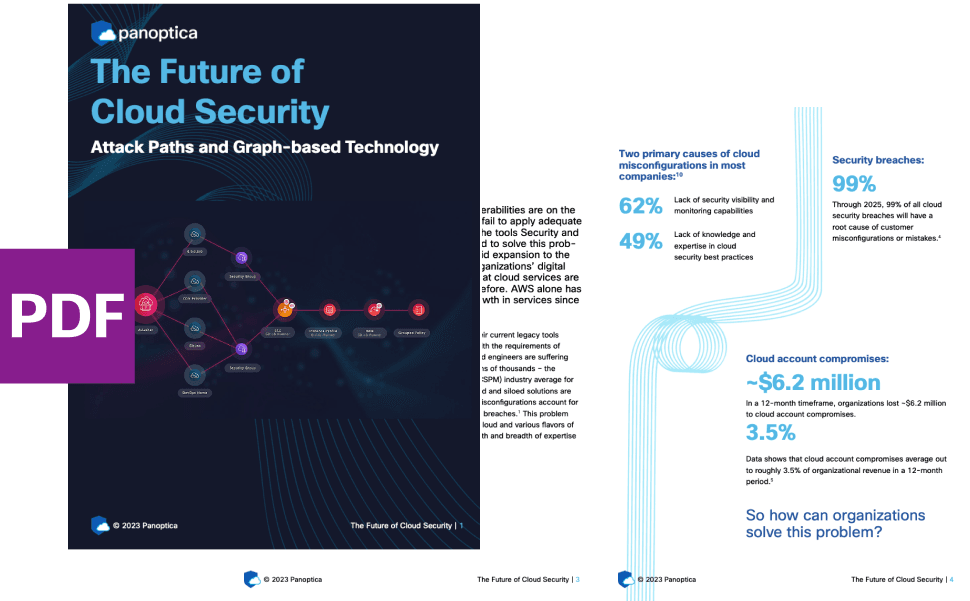

Subscribe
to
the Shift
!Get on emerging technology straight to your inbox.
emerging insights
The Shift keeps you at the forefront of cloud native modern applications, application security, generative AI, quantum computing, and other groundbreaking innovations that are shaping the future of technology.




